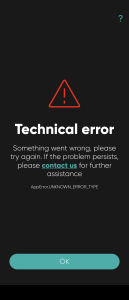Using Smart-ID is easy: all you need to do to log in to e-services is to remember your PIN codes. Do not worry if Smart-ID app pops up on top of your already open apps or web pages – you can switch between apps without having to close any of them.
Switching between Smart-ID and e-service apps on an Android phone:
- open the service you want to log in, i.e. bank app or a website where you want to log in
- choose Smart-ID as your login method
- type in your user name and/or national ID-number
- your phone will receive a notification: confirm login on Smart-ID. Click on it
- Your phone will now open Smart-ID app on top of your screen and you can type in your PIN 1. Make sure that the confirmation code is the same in the e-service and in your Smart-ID – if necessary, you can switch between apps before entering the PIN-code by holding down the HOME-key (square symbol or a house symbol).
- You can move between active apps without having to close them as often as you like.
- Once you’re sure that the confirmation codes match in the e-service and Smart-ID, confirm your transactions/logins by entering the PIN number.
- The same logic applies for using PIN 2 code.
- View the Smart-ID instruction video: switching between apps (Android) for further assistance.
Switching between Smart-ID and e-service apps on an iOS phone:
- open the service you want to log in, i.e. bank app or a website where you want to log in
- choose Smart-ID as your login method
- type in your user name and/or national ID-number
- your phone will receive a notification: confirm login on Smart-ID. Click on it
- Your phone will now open Smart-ID app on top of your screen and you can type in your PIN 1. Make sure that the confirmation code is the same in the e-service and in your Smart-ID – if necessary, switch between apps before entering the PIN-code by double-clicking the round button right below your phone screen. Your phone will present you with all open apps, and you can choose which one to bring forward by clicking on it on the screen.
- You can move between active apps without having to close them as often as you like – just double-click the round button and choose which app you want to be on top of your screen.
- Once you’re sure that the confirmation codes match in the e-service and Smart-ID, confirm your transactions/logins by entering the PIN number.
- The same logic applies for using PIN 2 code.
- View the Smart-ID instruction video: switching between apps (iOS) for further assistance.
If you see multiple control codes during transaction and would like to know more about it, read about changes to control codes.