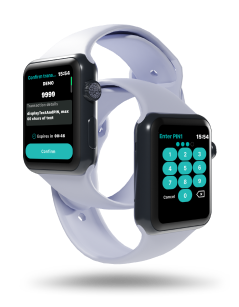
You asked, we delivered!
Smart-ID support for Apple Watch
Smart-ID, as an app-based secure authentication and signing solution, always has been user-friendly and intuitive.
Now, Smart-ID is also available on Apple Watch.
A solution with multiple applications for making your everyday life more convenient. One of them – for working from your computer when your phone is nowhere near, but your Apple Watch is right there.
Just as easy, convenient, and safe.
No Download
No need to download a separate app.
Authentication + signing
Applicable for both authentication and electronic signing.
Secure
Secure – only the PIN entry dialogue will be available on your watch so that your account information cannot be changed (e.g. deleted) from the watch.
We strongly recommend setting a passcode on your Apple Watch before you start using Smart-ID

- 1 You initiate authentication or signing with Smart-ID.
- 2 iPhone receives notification of the transaction.
- 3 iPhone notifies Apple Watch about the transaction.
- 4 Apple Watch displays Smart-ID transaction notification.
- 5 You press on the transaction notification in the Apple Watch.
- 6 Smart-ID app on Apple Watch communicates with Smart-ID app on the iPhone to receive transaction details.
- 7 Smart-ID app on Apple Watch displays information about the transaction.
- 8 You confirm transaction details.
- 9 Smart-ID app on Apple Watch displays the PIN entry dialog.
- 10 You enter PIN code (PIN 1 in case of authentication or PIN2 in case of signing).
- 11 Smart-ID app on Apple Watch sends the PIN code entry result to the iPhone’s Smart-ID app to finalize authentication or signing procedure.
- 12 Smart-ID app on the iPhone notifies Smart-ID app on the Apple Watch that authentication or signing was successful.
- 13 Smart-ID app on Apple Watch displays message that the transaction was successful.
Other relevant information
To check the current version of your Smart-ID, check the App Store. Remember, that it’s important to keep your app updated.
- iOS 13 or later;
- watchOS 6 or later;
- Works only in tandem with your phone.
When your Apple Watch is locked, the notifications don’t arrive on Apple Watch. Find more here.
If you have any questions about using Smart-ID on your Apple Watch, feel free to contact our customer support team.
