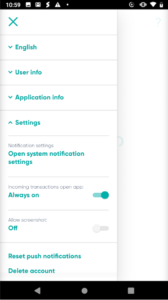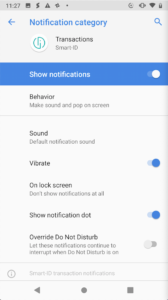As an Android phone user you can choose whether you prefer to receive Smart-ID notifications with sound alerts or without. Changing these settings is easy and you can change it as often as you want. It does not affect how Smart-ID app works and you will still get your on-screen notifications even if you turn off sound alerts.
To adjust your sound settings:
- open the Smart-ID app
- click on menu
- click on “Application info”
- underneath the version info, you’ll see “Notification sound”
You can switch the Notification sound “on” or “off” according to your needs any time you want.
Once you’ve made the selection, close the menu with the “x” and your new settings will be applied!
Notification settings for Android 8 or newer:
If your operating system is Android 8 or a newer, you can also choose which sound alert Smart-ID notifications would play. To adjust the notification settings in an newer Android phone:
- open the Smart-ID app
- click on menu
- click on “Application info”
- click on “Settings”
- click on “Open system notification settings”
You can choose which alert behaviour Smart-ID app would use for the notifications, i.e. if you want the phone to vibrate, play a sound (and if yes, which sound) etc. Just click on selections under “behaviour” to change the notification types you want to adjust, or on “sound” to choose a different sound file from your phone.
Once you’ve made the selection, close the menu with the “x” and your new settings will be applied!